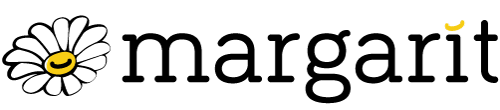WordPress Gutenberg Editor Slowness Solutions

As we all know, WordPress is preparing to shelve its old classic editor with version 5.0 and it seems that it has taken a new step with us with the Gutenberg Publication Editor. Of course, we anticipated that such a big move for an open source system would bring along many problems.
However, the biggest problem that Guteberg Editor created, especially on low-configuration computers, emerged as slowness and difficulty in use. Unfortunately, there is no clear solution to this problem, but we would like to share with you what can be done to speed it up. Hoping that the WordPress CMS system, which has millions of users, will bring a solution to this problem, we will share with you again in articles what you can do to eliminate the slowness problem.
How Can We Fix Gutenberg Editor Slowness?
- Check the quality of your internet connection.
- Remove blocks you don't use.
- Disable meta boxes.
- Stop autosaves and revisions.
- Avoid using large tables.
- Prefer to use lightweight themes and plugins.
- Try to keep the WordPress version up to date.
- Review your hosting service.
- Try using the classic editor.
Check the Quality and Speed of your Internet Connection
When many users die and then start to sweat, Gutenberg, who is essentially a Javascript-focused editor, understands how important internet speed and quality is, but hours are wasted.
You should definitely be alert about your computer's CPU usage and Internet speed, and confirm that you are okay with speed and accessibility.
When performing operations on the screen, for example, you should be careful about simple but essential issues such as the simultaneous reflection of the characters on the screen while typing, the letters being printed on the screen with your keyboard, the movement of your mouse cursor without getting stuck, or the simultaneous response of the system when you click any button.
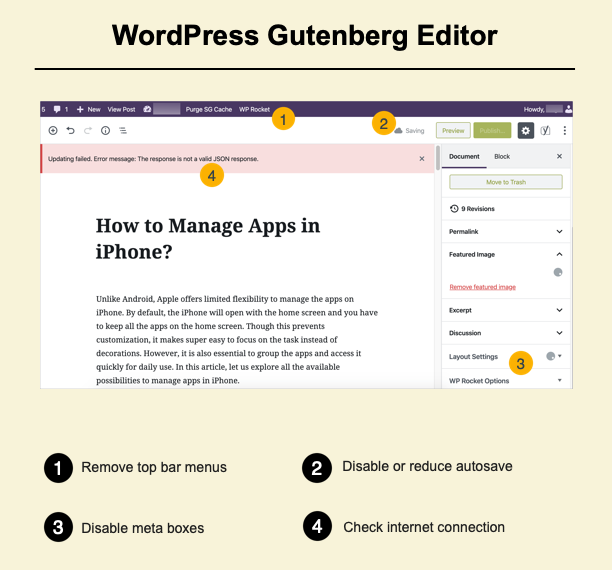
You should cancel automatic registration and Revision Retention.
As of the WordPress core structure, we know that while you are creating text or articles, changes are automatically saved in the background at certain time intervals, and different drafts and revisions are created.
At the same time, during this process that results in a JSON error, the system saves different versions of your text by creating a new revision as soon as you start editing, even if it is published, as well as a background java coding that is constantly running on the screen.
When you want to publish or update changes, sometimes you will see that the Publish or Save as draft buttons become inactive for a certain period of time. In the meantime, Javascript is triggered on the screen, blocked and recording is done automatically in a loop. However, each Java loop can cause aggravation and crashing with the bulk on your screen. You can cancel this autosave job with different plugins and code patterns. We would like to move on to the next item by adding an example.
When you add this line to the wp-config file in the WordPress main directory, the process will be canceled.
define('WP_POST_REVISIONS', false );Remove / Cancel Gutenberg Blocks You Don't Use
Friends who are accustomed to the WordPress classic editor could easily cancel unwanted rows and columns from the Display Preferences menu and refresh their pages, allowing unwanted information to be removed from the screen.
Likewise, in the Gutenberg editor that maximizes the functionality, on the screen where the standard blocks are presented to you, if you have not made any edits, you can see that the blocks and features that are defined for a standard user and that you may need frequently in daily use are active when you enter the Block Manager section.
Each feature here means a series of code cycles and processing weights in the background. At this point, if you review and edit the features you do not need from the Gutenberg Block Manager screen one by one, you can have a much faster, uncluttered WordPress editor.
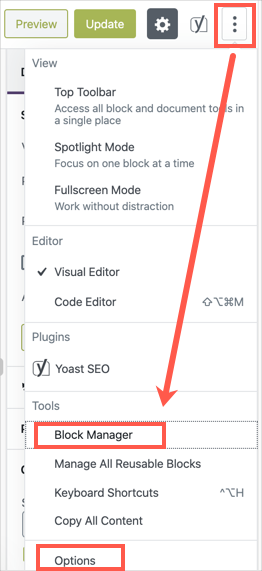
Review the Meta Box fields in the Gutenberg Editor
Many plugins try to accompany you more by including themselves in the post and page layouts, but each of them can create a circular burden while working in the background.
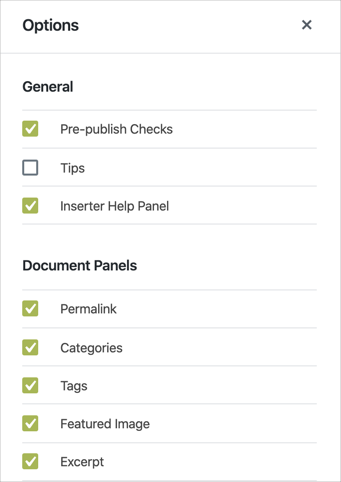
Since our main logic is to review and cancel the options that we do not use in general, we need to get rid of the meta Box fields that occupy the system unnecessarily in the background in order to increase the functionality of the Gutenberg editor we are using as the WordPress Backend editor and to make rapid moves.
Stay away from working with Big Tables!
Incorporating large data presentations and categorized table structures into the system, especially in the form of copy/paste, may mean that you double or triple the load. Therefore, instead of copying with ready-made commands, you should prefer to use plugins such as TablePress, which work more optimized, have their own internal layout and can be added to your article with shortcodes.
Try Preferring Lighter Themes and Plugins
In fact, an issue that we should mention as the first item, although it is an article focused specifically on Gutenberg, you can additionally benefit from the editor at many different points by reviewing the Themes and Plugins, which are the biggest handicaps in the WordPress system, and optimizing your system.
In the Web world, where factors such as first opening time and first load timing are very important, WordPress Theme and WordPress Plugin selections, which are essential for your SEO work, should definitely be on your checklist as the primary factors that can guide the course of your project.